WXT-GUI
WXT comes with a GUI that helps you monitor your operations. The menu and toolbox line is like this:
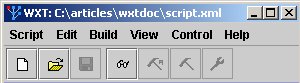
The menues and the buttons are explained below.
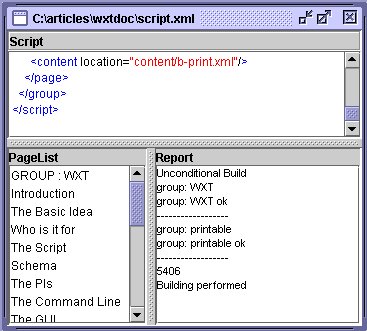
Each document window consists of three components:
- The Script
- A page list
- A report window
The files that you load, save and edit is allways scripts. Pagelist is a simple list of alle pages in the script. It is built once the script is parsed. Report have dynamic content that depends on your actions.
Note that you may right-click on a line in the pagelist to invoke an editor or a browser, if you have specified those in the script, see: program.
Script
The Script menu is as you may expect from a normal file menu and should be self-explanatary.
Edit
The Edit menu is as you may expect and should be self-explanatory.. Remember that we allways edit the script.
Build
The Build menu has the following functions:

|
Parse Parse the script. All structures are established but no files are loaded. A parse is required every time the script has been changed in this GUI or in another editor. |

|
Build All Pages Do an unconditional build of all pages in all groups. Everything is built from scratch. |

|
Build selected Pages Do an unconditional build of all pages which are selected in the lower right list of files. |

|
Build Updated Pages Build all pages on the condition that one of its contentfiles or its template or its transformation or one of its contentfiles transformations has been changed since last build. (Imported material, except from the contentfiles are not checked for updates.) |
The latter two operations reduces processing time when you are working with a limited number of pages in a big script.
View
The functions should be self-explanatory.
Control
The control menu has two items:
- Check links in pages
- Validate script
Check links in pages
This is a posiibility to run a check on links found in the built pages in the current script. You may run the check on relative links or on all links.
Validate
The Validate menu has the following subitems:
Validate script with online schema will attempt to access the validator schema at WXT's homepage.
Validate script with local schema will attempt to access a local validator schema as spesified with the menuitem below.
Set local validator schema ... will let you enter/browse the path to a schema file that you want tu use for validation of the script.
Note that validation according to the standard schema for WXT is strict in the sense that it checks that all elements are in a predefined order. Simply parsing a script is much more tolerant. You will probably want to validate a script fairly seldon, while you will have to parse it often.




